Here’s how you can resolve the ChatGPT 403 Forbidden Error.
Quick Solution
Here is a fast method to solve ChatGPT’s “403 Forbidden Error”
- Verify your internet connectivity.
- Re-establish your VPN connection.
- Review the validity period of the present token.
- Ensure the API key in use is legitimate and possesses the required permissions.
- Confirm you’re using the appropriate endpoint prior to submitting the request.
How to Fix 403 Forbidden Error?
Have you ever tried to get a response from ChatGPT and came across an error with the number 403 with it? Do not worry this error is faced by the majority of the users and by reading this article you will definitely find a solution to this problem without using any external app or website. No matter if you are a developer or just a user, after using these solutions you will definitely get rid of the ChatGPT 403 forbidden error.
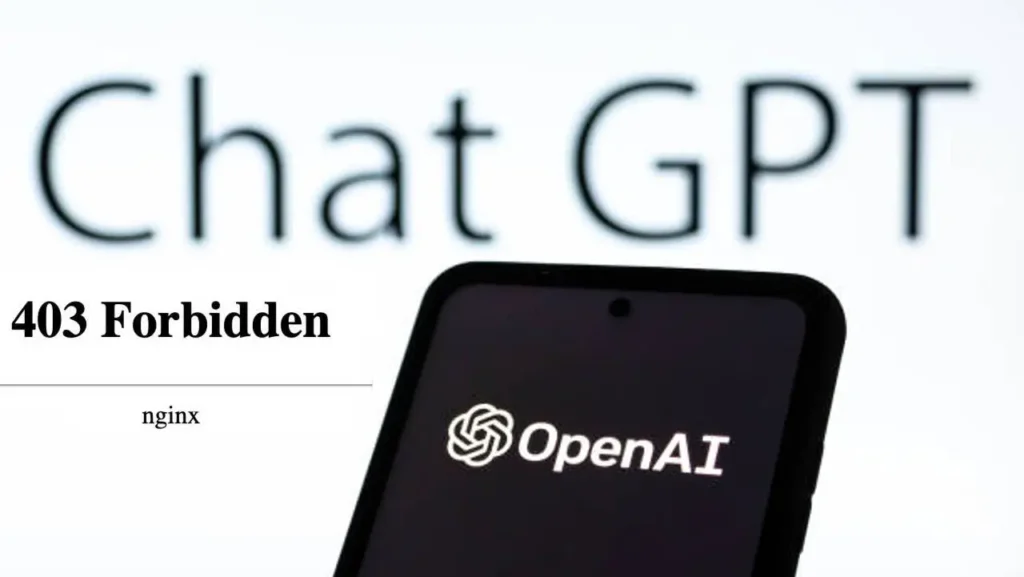
Understanding the”403 Forbidden” Error in ChatGPT
To resolve any error, you should first understand the reason behind that error. When the ChatGPT shows 403 Forbidden error, it basically tells you that you are not authorized to make requests of such a manner that you have made. The possible reasons for such error may be that the information source is private or there are attempts made by you to delete or edit certain files not owned by you and many other similar reasons.
Methods to resolve 403 forbidden error on ChatGPT
These are some methods that can help you to resolve the 403 Forbidden error on ChatGPT and get ourselves back to work with this amazing AI tool.
Solution 1: Use a VPN or disconnect from your current VPN
Many users use certain Virtual private networks to access ChatGPT due to various reasons that may include hiding their actual identities, accessing the ChatGPT from a place where it does not provide services among others.
In such cases, you should try to disconnect from your current VPN and connect it to a different place. In case you are not using a VPN and still facing this error then it is recommended that you should try using a VPN .
Solution 2: Clear Cache and Cookies in your browser
Ideally the issue is resolved from the above solution but in case you still face the same error then it is recommended that you should clear cache and cookies from your browser.
Clearing cache and Cookies does not require an expertise in web, you can perform this task from your browser settings and then select browsing history and delete it and make sure that all cookies and cache data are deleted along with it with no exceptions.
Solution 3: Disable Chrome Extensions
The next solution, in case both of the above solutions did not let you access ChatGPT back, is the disabling of chrome extensions. Google chrome allows its users to add extensions for quick access to certain tools.
Many users and trusted tech channels claim that these extensions are the reason for encountering the 403 error in ChatGPT. Therefore, you can remove these extensions from Google chrome settings or the shortcut button for Extensions.
Resolution for Developers
There are instances where even the developers are encountering the same error. The API model of ChatGPT is used by developers which is different from the official ChatGPT. The developers can resolve the 403 Forbidden error by doing various checks that include checking of the response codes, software permissions, the API version among other things.
Sometimes this issue arises due to the wrong API key entered by you therefore make sure that you enter the correct API Key and in the correct format. You can also re-check your password, username and other details and ensure there is no error on your part.
Frequently Asked Questions
- What is the procedure to resolve a 403 Forbidden error?
You can resolve a 403 Forbidden error by trying methods which include changing VPN, clearing cache and Cookies from your browser, disabling extensions from your browser and other methods from this article.
- What causes a 403 Forbidden message to appear?
The 403 Forbidden error message appears on your screen in cases where you try to access a source of information for which you are not authorized.
- Does a 403 Forbidden error signify being blocked?
No, 403 Forbidden error does not block you from using ChatGPT, but it restricts the requested content for that period due to various reasons.
- What does the number 403 represent in Chat?
The number 403 is used among all tech platforms such as Snapchat, Instagram etc to denote a denial to access a particular website or information.
- What is the primary reason behind the 403 Forbidden error?
The primary reason behind the 403 Forbidden error is the access permissions. There is certain data that should not be available for access to all therefore the platform denies access to all such resources.
Final Thoughts
The ChatGPT 403 Forbidden error arises due to the attempts made to access, utilize, review or edit certain files which do not belong to you, therefore this error ensures you do not get access to such files. I hope after reading this article, you are now aware of the reasons behind the error and also the solution for it. You can follow the methods mentioned in the article and get your issue resolved in seconds.